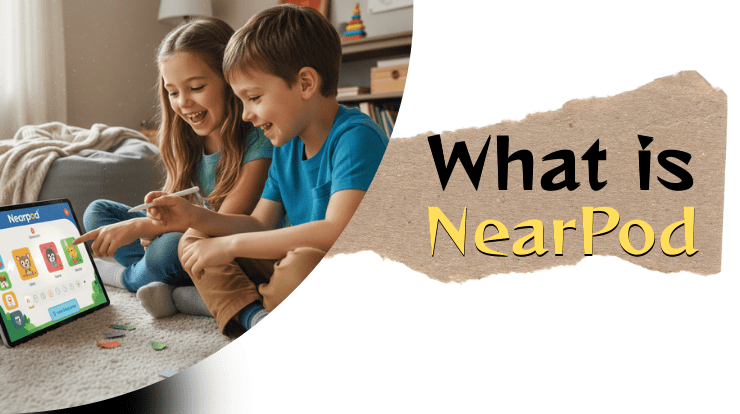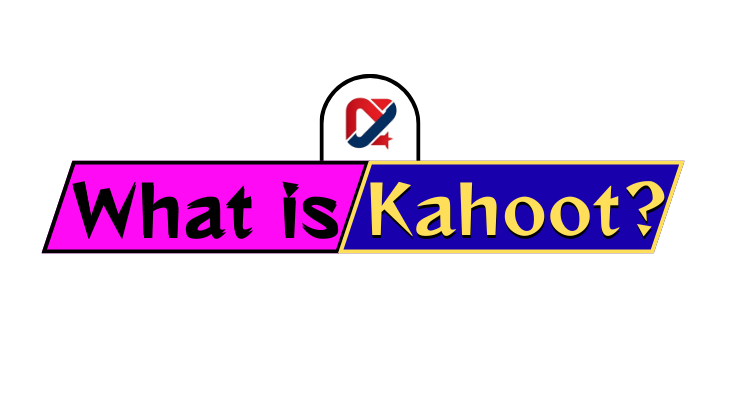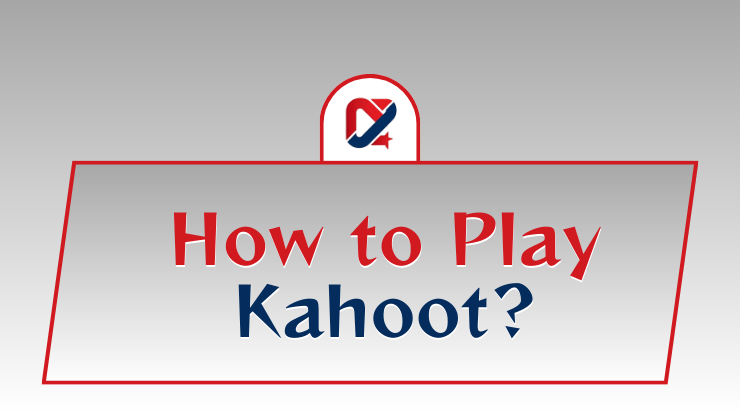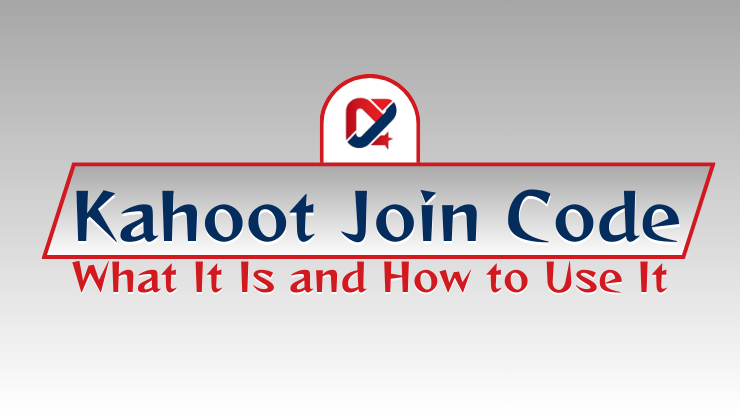Join WhatsApp Group
Join NowKahoot! is a game-based learning platform that turns your classroom into a gameshow. Teachers use it to create engaging quizzes, discussions, and surveys that students play on their own devices. It’s a fantastic tool for formative assessment, reviewing topics, energizing the class, or even assigning homework. The basic version is free to start, making it accessible for every educator. You can host live, competitive games in your classroom or assign self-paced challenges for students to complete independently. This guide will walk you through everything from signing up to creating your first quiz and hosting a memorable game.
Table of Contents
What Is Kahoot and How Does It Help Teachers?
Kahoot! is more than just a quiz tool; it’s an engagement engine. It presents questions on a shared screen (like a projector or smartboard), while students answer using their smartphones, tablets, or computers. The platform uses points, music, and a leaderboard to create a fun, competitive atmosphere.
As a teacher, Kahoot helps you:
- Gauge Understanding Instantly: See which concepts students have mastered and which need review.
- Increase Participation: Even typically quiet students are often eager to join the game.
- Review and Reinforce: Perfect for test prep or recapping a previous lesson.
- Break the Ice: Use it as a fun activity to build classroom community.
How to Create a Kahoot Quiz as a Teacher
Creating your first Kahoot is simple and intuitive. Follow these steps:
- Sign Up for a Free Account: Go to kahoot.com and click “Sign up for free.” Choose the “Teacher” account type and follow the prompts.
- Click “Create”: Once logged into your dashboard, click the purple Create button in the top right corner. Then, select “Kahoot” from the dropdown menu.
- Start Building Your Quiz:
- Title Your Kahoot: Give it a descriptive name (e.g., “5th Grade Geometry Review”).
- Add Questions: Click “Add question.” You can choose from a quiz (multiple choice), true/false, poll, puzzle, and more.
- Write Your Question and Answers: Enter the question text, then provide the possible answers. Don’t forget to mark the correct answer by clicking the checkmark!
- Adjust Timers and Points: Set a time limit for each question (from 5 seconds to 4 minutes). You can also choose to award double points for a particularly tricky question.
- Save and Finalise: Keep adding questions until your quiz is complete. You can add images or videos to make it more engaging. Click “Save” in the top right corner when you’re done.
How to Host a Live Kahoot Game in Class
Hosting a live game is where the magic happens. Here’s how to do it:
- Open Your Kahoot: From your dashboard, find the Kahoot you want to play and click on it.
- Click “Play”: This will open the game start screen.
- Choose “Host Live”: Select the classic “Teach” mode where everyone plays together in real-time.
- Set Game Options: You can adjust settings like randomising answer order or showing the leaderboard after each question. Then, click “Start.”
- Students Join the Game: A unique Game PIN will appear on the main screen. Students go to kahoot.it on their devices, enter the PIN, and type a nickname.
- Start Playing! Once all students are in, click “Start” again. The questions will appear on the main screen, and students select answers on their devices. Celebrate the winner at the end!
Assigning Kahoot as Homework
Kahoot isn’t just for the classroom! You can assign a “challenge” for students to complete on their own time.
- Open Your Kahoot: Just like before, select the Kahoot you want to assign.
- Click “Assign”: Instead of “Play,” choose the “Assign” button.
- Set a Deadline: Choose how long students have to complete the challenge (from one day to two weeks).
- Share the Challenge: You can either:
- Copy the Link: Share the unique challenge link via email, Google Classroom, or your LMS.
- Get a PIN: Students can enter this PIN at kahoot.it or in the Kahoot! app.
Students complete the quiz at their own pace, and you get detailed reports on their performance.
Sharing Kahoot Quizzes with Other Teachers
Collaboration is easy with Kahoot. Once you’ve created a Kahoot, it’s saved in your library.
- To share, go to your library, find the Kahoot, and click on the three dots (“…”) next to it.
- Select “Share.” You can then share it via a direct link, or—if you’re part of a Kahoot team or school—share it directly with other teachers in your organisation.
Tips for Using Kahoot Effectively in the Classroom
- Mix Up Question Types: Use a combination of quick recall questions and more complex, thought-provoking ones.
- Discuss Wrong Answers: After each question, take a moment to discuss why the incorrect answers are wrong. This turns a game into a powerful learning moment.
- Encourage Accuracy Over Speed: Remind students that it’s better to get it right than to be the fastest. You can even use the “no points” option to remove the speed element.
- Let Students Create: Have students create their own Kahoots as a project to demonstrate their understanding of a topic.
FAQs About Using Kahoot as a Teacher
-
Is Kahoot free for teachers?
Yes! Kahoot offers a robust free plan for teachers that allows you to create and host games with up to 10 participants. For larger classes, you will need a paid plan.
-
How many students can join a free Kahoot game?
The free plan allows up to 10 players to join per game. If you have a larger class, you’ll need to consider a paid teacher subscription.
-
Can teachers share Kahoot quizzes with other teachers?
Absolutely! You can easily share any Kahoot you create with colleagues via a link or within a shared workspace if your school has a Kahoot subscription.
-
Can I see student results after the game?
Yes! For live games, you can download a report showing each student’s performance. For assigned challenges (homework), you get even more detailed data.
Conclusion
Kahoot! is a powerful, versatile tool that can transform assessment and review into an experience students will ask for. By following this guide, you’re well on your way to creating dynamic, interactive lessons that boost engagement and learning. Start with a simple review quiz, experiment with hosting live and assigning challenges, and most importantly, have fun with your students.