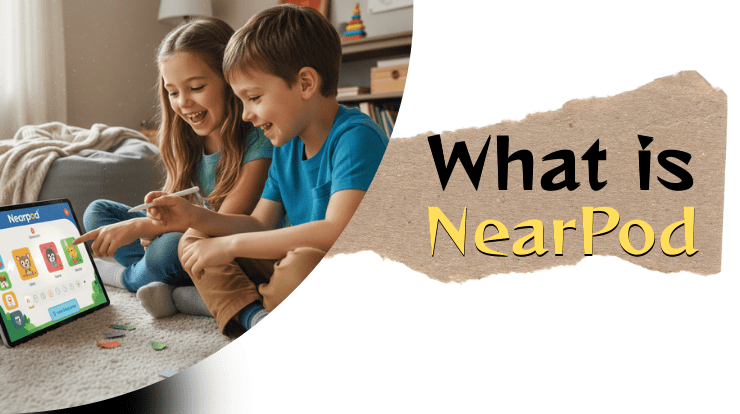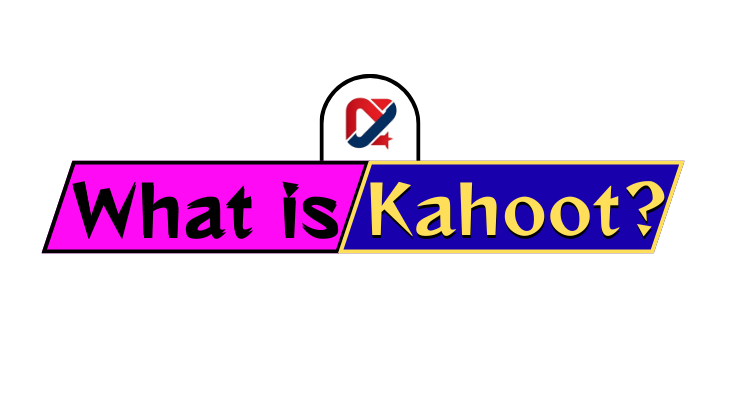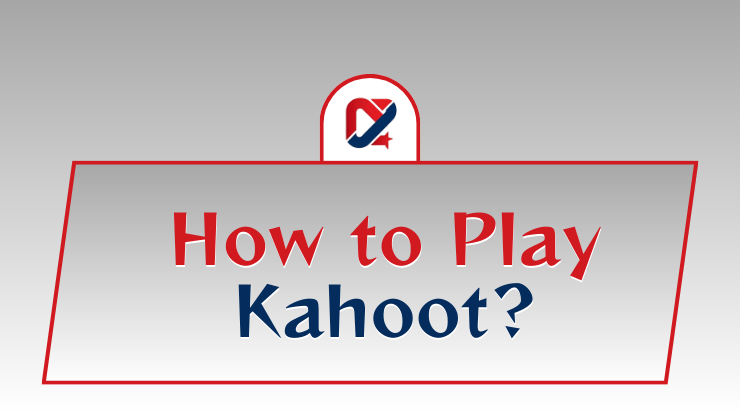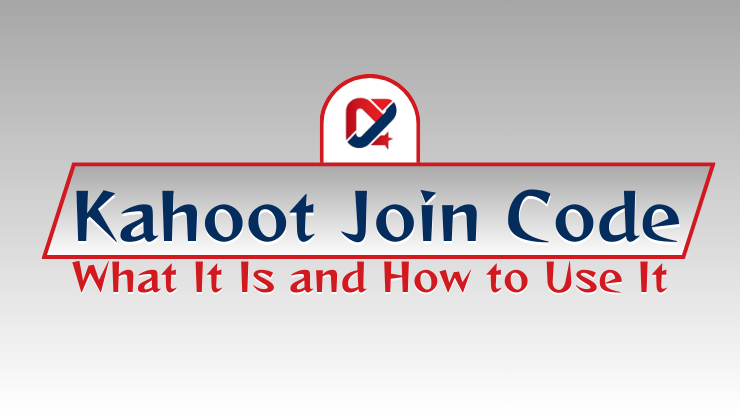Join WhatsApp Group
Join NowTeachers can create a Kahoot quiz by signing up at kahoot.com, clicking “Create,” selecting a quiz format, and adding questions with multiple-choice or true/false options. Customize settings like time limits, points, and visuals to make it engaging. Once saved, share the quiz via a 6-digit Game PIN for live sessions, a direct link for instant access, or assign it as homework for self-paced play through platforms like Google Classroom. Kahoot’s intuitive platform makes it easy to design quizzes that boost student engagement. Common pitfalls include overly complex questions or poor timing, which can be avoided with practice. This step-by-step guide details how to create and share a Kahoot quiz, with tips to captivate students and troubleshoot issues, ensuring a fun, interactive classroom experience. Read on for the full process and pro tips!
Kahoot is a game-based learning platform that transforms classrooms into lively hubs of interactive learning. Its vibrant quizzes, complete with music and leaderboards, make it a favourite for teachers aiming to spark student engagement. Whether teaching in-person or remotely, Kahoot’s ability to gamify lessons—boosting participation by up to 75% according to studies—makes it a powerful tool. But how do teachers harness this magic? This article provides a clear, step-by-step guide on how to create a Kahoot quiz and share it with students, perfect for beginners or seasoned educators looking to master Kahoot quiz creation for teachers. From crafting questions to sharing via a PIN or link, we’ve got you covered with tips to make your quizzes shine.
Table of Contents
Why Use Kahoot in the Classroom?
Kahoot’s appeal lies in its ability to make learning fun and inclusive. Here’s why teachers love it:
- Boosts Engagement: Gamified quizzes with leaderboards motivate students to participate actively.
- Real-Time Feedback: Instant results help teachers spot learning gaps and adjust lessons.
- Versatile Formats: Supports live sessions, remote learning, or homework assignments.
- Time-Saving: Access millions of pre-made quizzes in the Kahoot library, covering math, science, and more.
- Inclusivity: Features like nickname anonymity encourage shy students to join in.
- LMS Integration: Syncs with Google Classroom, Microsoft Teams, and Canvas for seamless sharing.
How to Create a Kahoot Quiz (Step-by-Step)
Creating a Kahoot quiz is simple and takes just a few minutes. Follow these steps to design an engaging quiz for your students.
- Sign Up or Log In: Visit kahoot.com and create a free account using Google, Microsoft, or email. If you already have an account, log in. (Screenshot placeholder: Image of the Kahoot homepage with the “Sign Up” and “Log In” buttons.)
- Click “Create” and Choose Quiz Format: On the dashboard, click the “Create” button in the top-right corner. Select “Quiz” for a standard multiple-choice game or explore other formats like “True/False” or “Puzzle.” (Screenshot placeholder: Image showing the “Create” button and quiz format options.)
- Add Questions and Answers: Enter your question and up to four answer options. Mark the correct answer(s) and add images or videos for visual appeal. Aim for 5–10 questions to keep it concise. Repeat for each question.
- Customize Quiz Settings: Adjust the time limit (5–120 seconds per question), toggle points on/off, or enable features like “Show questions on players’ devices” for accessibility. Add a cover image to make it pop.
- Save and Preview the Quiz: Give your quiz a title and description, then click “Save.” Use the “Preview” option to test it and ensure everything looks right before sharing.
How to Share a Kahoot Quiz with Students
Once your quiz is ready, you can share it in multiple ways to suit your teaching style.
Share via Game PIN (Live Session)
- Start a Live Game: From your dashboard, select the quiz and click “Play.” Choose “Classic” (individual) or “Team” mode. A 6-digit Game PIN will appear.
- Share the PIN: Display the PIN on a projector or share it verbally. Students join by entering it at kahoot.it or via the app.
- Best for: In-person or synchronous virtual classes. (Screenshot placeholder: Image of the Game PIN displayed on the host’s screen.)
Share via Direct Link
- Generate a Link: Click “Play” and select “Share link” to copy a unique URL for your quiz.
- Distribute: Send the link via email, LMS (e.g., Google Classroom), or messaging apps like WhatsApp.
- Best for: Quick access without needing a PIN, ideal for hybrid classes.
Assign as Homework (Student-Paced Mode)
- Create a Challenge: Select “Assign” when launching the quiz, set a deadline, and choose whether to show leaderboards.
- Share the Challenge: Copy the challenge link or PIN and share it through your LMS or email.
- Best for: Remote learning or independent review, allowing students to play at their own pace.
Tips for Making an Engaging Kahoot Quiz
- Keep It Short: Aim for 5–15 questions to maintain attention, especially for younger students.
- Add Visuals: Use images, GIFs, or short videos to make questions more engaging.
- Vary Question Types: Mix multiple-choice, true/false, and puzzles to keep it dynamic.
- Balance Timing: Set 15–30 seconds per question for a fun yet fair pace.
- Test First: Preview your quiz to catch errors or unclear questions.
- Incorporate Feedback: Use post-game reports to tweak future quizzes based on student performance.
- Make It Fun: Add humor or pop culture references to connect with students.
Common Mistakes to Avoid
- Overloading Questions: Too many or complex questions can overwhelm students. Keep them clear and concise.
- Ignoring Accessibility: Ensure questions display on students’ devices if not using a shared screen.
- Skipping Instructions: Explain how to join (e.g., visit kahoot.it) to avoid confusion.
- Poor Time Management: Too-short timers frustrate students; too-long ones slow the pace.
- Not Checking Reports: Post-game analytics reveal learning gaps—use them to improve.
Related Queries:
- How to Join Blooket Game: A Step-by-Step Guide
- How to Play Kahoot: A Step-by-Step Guide for Beginners
- Kahoot Join Code: What It Is and How to Use It
- Top 10 Kahoot Alternatives for Fun Learning in 2025
FAQs
How do I create a Kahoot quiz for free?
Sign up at kahoot.com, click “Create,” add questions, and save. The free plan supports up to 40 players.
How can I share a Kahoot with students remotely?
Use a direct link or assign it as a self-paced challenge via an LMS or email.
What’s the difference between live and student-paced modes?
Live mode is teacher-led in real-time; student-paced lets students play at their own speed.
Can I reuse a Kahoot quiz?
Yes, saved quizzes can be replayed or edited anytime from your dashboard.
How do I fix students not joining my Kahoot?
Check the PIN, ensure a stable internet connection, and confirm students are at kahoot.it.
Creating and sharing a Kahoot quiz is a breeze, empowering teachers to craft engaging, interactive lessons that captivate students. By following this step-by-step guide, you can design a Kahoot quiz for teachers that sparks excitement and delivers insights, whether in-person or online. From setting up your first quiz to sharing it via a PIN, link, or homework assignment, Kahoot makes teaching dynamic and fun. Ready to get started? Head to kahoot.com, create your quiz, and watch your classroom come alive with learning!